You can configure the series of steps that the customer completes to purchase the product. Checkout configuration ensures a smooth and user-friendly process for your customers. This includes providing multiple options, such as offering guest checkout (i.e., allowing customers to purchase without creating an account), choosing what customer contact information should be used at checkout, choosing the time interval for sending the reminder email about the abandoned cart, etc.
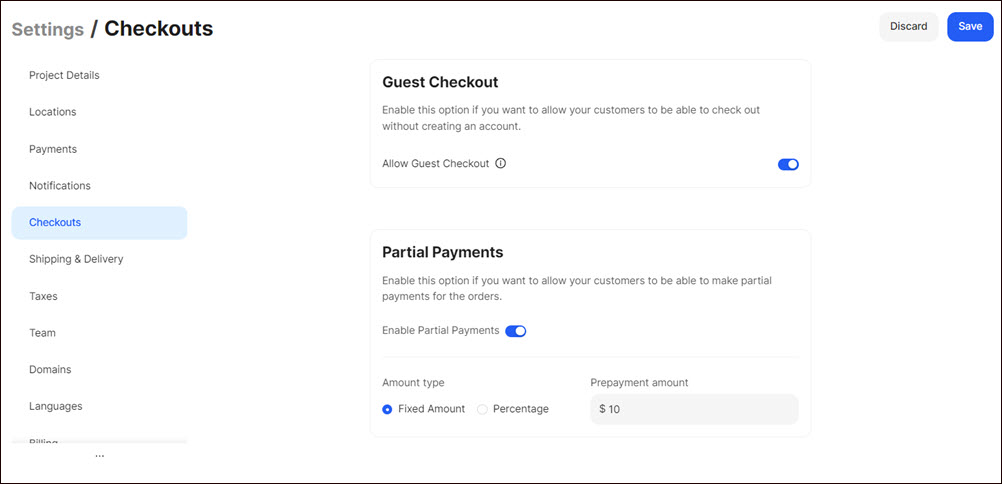
Configuring Checkouts
To configure checkouts:
- Go to Settings > Checkouts on the Dashboard.
- Make the corresponding configuration:
- Checkout Type
Select how your customers will experience the checkout process: Single Page or Multi Page (see Checkout Types).
Note: When using the Single Page checkout type, choose a layout design: Responsive Design or Mobile Design. - Guest Checkout
Turn on the toggle to allow your customers to check out without creating an account. - Order Note
Turn on the toggle to allow your customers to add notes during the Single Page and Multi Page (Beta) checkouts (see Checkout Types). - Partial Payments
Turn on the toggle to allow your customers to pay only a portion of the total order amount upfront, reserving the products or services, and then complete the payment over a specified period. Select the amount type: Fixed Amount or Percentage, and indicate the prepayment amount. - Customer Contact
Tick the corresponding radio button to choose what customer contact information (email, phone number, or both) should be used at checkout and sign-in. Tick the checkbox to allow the customers to choose the channel from which they receive shipping updates. - Reminder Notification
Turn the toggle on/off to send customized email or SMS alert notifications to your customers about upcoming events. Click + Add New Reminder to send the second alert notification. - Email Marketing
Turn the toggle on/off to enable/disable the customer to sign up for marketing emails at checkout. - Abandoned Checkouts
Enable the abandoned cart and enter the time interval for sending the reminder notification about the abandoned cart. - Gift Card Expiry Notification
Enable the toggle to send reminder emails about the upcoming expiration date of the gift card and specify the time interval for these reminders. - Incomplete Order Cancellation
Turn the toggle on/off to enable/disable order cancellation. Specify when orders with In Progress payment statuses will be automatically canceled. - Minimum Order Amount
Indicate a minimum order amount for your customers to checkout.
💡 If you have questions or concerns, contact us directly via the Live Chat box in the lower right corner. Our Support Team will provide you with top-notch quality support 24/7.